Create Manual Inventory Transaction
NOTE: When logged into a future accounting period, inventory transaction posting cannot occur. The period must be current.
1. Access Inventory Transactions
2. Click  New
New
3. Enter the Batch/Transaction Description
4. Select the TX Code
5. Move to the Item Detail Lines grid
6. Enter the TX Date
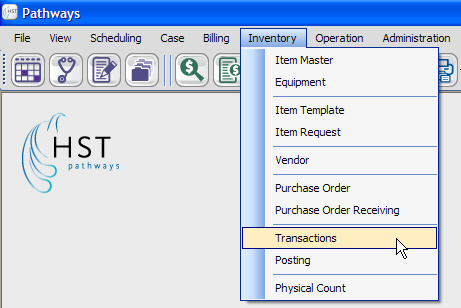
7. Enter or Look Up the Item Code
8. Select the UOM from the drop-down
9. Enter the Qty
- When adding to a Supplies Used or Physical Count batch, enter the Qty Num if applicable
10. If Tx Code 100 - Receiving is selected, enter the UOM Price

11. Click  Save
Save
12. Click  Post Transaction button when finished.
Post Transaction button when finished.